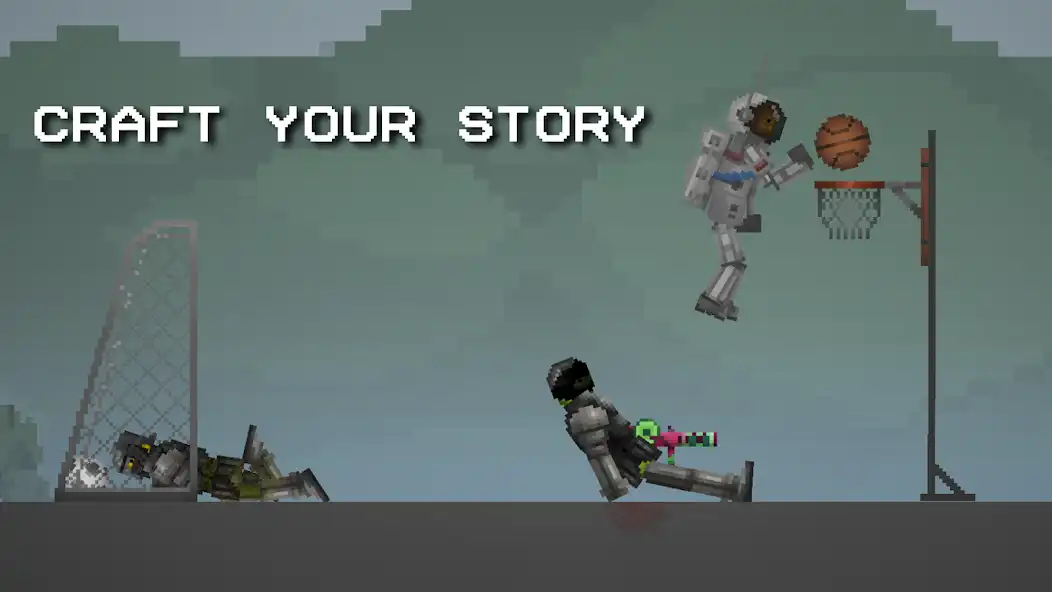How to Use a Controller with Melon Playground on PC:Complete Setup Guide
While playing Melon Playground on PC already improves the experience significantly, adding a controller takes gameplay to a whole new level! After countless hours of testing different setups, I’ve put together this comprehensive guide showing you exactly how to use any controller with Melon Playground on PC.
Whether you have an Xbox controller, PlayStation controller, or even a generic gamepad, I’ll walk you through the entire process step by step. The precise controls and tactile feedback of a controller make manipulating objects, characters, and weapons in Melon Playground much more satisfying than using touch controls or even keyboard and mouse.
Why Use a Controller for Melon Playground?
Before diving into the setup, let me share why using a controller might be your best option:
- Precision control: Analog sticks provide smoother camera movement than keyboard controls
- Intuitive object manipulation: Triggers and buttons offer better tactile feedback
- Comfort for longer sessions: More ergonomic than keyboard and mouse for extended play
- Familiar layout: If you’re used to console gaming, the control scheme will feel natural
Compatible Controllers
I’ve tested the following controllers and can confirm they work perfectly with the setup in this guide:
- Xbox Series X/S controller
- Xbox One controller
- PlayStation 5 DualSense controller
- PlayStation 4 DualShock controller
- Nintendo Switch Pro controller
- Logitech F310/F710 gamepads
- 8BitDo controllers
- Most generic USB or Bluetooth gamepads
Now let’s get to the actual setup! I’ll be covering both BlueStacks and MEmu since they’re the two most popular Android emulators for playing Melon Playground.
Setting Up a Controller with BlueStacks
Step 1: Connect Your Controller
First, you need to physically connect your controller to your PC:
For wired controllers:
- Simply plug your controller into an available USB port
- Wait for Windows to install any necessary drivers (usually automatic)
For wireless controllers:
-
For Xbox controllers:
- Use an Xbox Wireless Adapter, or
- Connect via Bluetooth by pressing the pairing button and selecting it in your PC’s Bluetooth settings
-
For PlayStation controllers:
- Connect via Bluetooth by holding the PS button + Share button (PS4) or Create button (PS5) until the light bar flashes
- Select the controller in your PC’s Bluetooth settings
-
For other wireless controllers:
- Follow the manufacturer’s pairing instructions
- Most will enter pairing mode by holding a specific button combination
Step 2: Configure BlueStacks Settings
Now that your controller is connected, you need to configure BlueStacks:
- Launch BlueStacks and open Melon Playground
- Click on the gamepad icon in the side toolbar
- Select “Enable gamepad detection”
- Your controller should be automatically detected
Step 3: Map Controller Buttons to Game Actions
This is where the magic happens! You’ll create a custom mapping for Melon Playground:
- In the gamepad controls editor, click “Edit”
- You’ll see the game screen with a button mapping interface
- Click on the screen where a game function occurs (e.g., where you’d tap to select an item)
- Press the controller button you want to assign to that action
- Repeat for all game functions you want to map
I recommend this mapping configuration that works perfectly for me:
- Left analog stick: Camera movement/panning
- Right analog stick: Object movement/placement
- A/X button: Primary action/select
- B/Circle button: Cancel/back
- X/Square button: Delete object
- Y/Triangle button: Clone object
- Right trigger: Zoom in
- Left trigger: Zoom out
- Right bumper: Rotate object clockwise
- Left bumper: Rotate object counter-clockwise
- D-pad: Quick menu navigation
- Start button: Pause/menu
Step 4: Save and Test Your Configuration
- Once you’ve mapped all the controls, click “Save”
- Give your control scheme a name like “Melon Playground Controller Setup”
- Test all the controls in-game to make sure everything works as expected
- Make adjustments as needed until it feels perfect
Setting Up a Controller with MEmu Play
Step 1: Connect Your Controller
Follow the same controller connection steps as described in the BlueStacks section above.
Step 2: Configure MEmu Settings
- Launch MEmu and start Melon Playground
- Click on the gamepad icon in the sidebar
- Enable “Gamepad mode”
- Make sure your controller is detected in the dropdown menu
Step 3: Create Custom Control Mapping
MEmu’s mapping system works slightly differently than BlueStacks:
- In the controller configuration screen, click “Create custom control scheme”
- Click on a controller button in the interface
- Then click on the screen where that action should happen in-game
- Continue mapping all buttons
- Use the “Smart” mapping option for analog sticks to get smooth 360° movement
My recommended MEmu control mapping is:
- Left stick: Camera control
- Right stick: Item movement
- A/X button: Primary action
- B/Circle button: Cancel
- X/Square button: Secondary action
- Y/Triangle button: Open menu
- RT/R2: Zoom in
- LT/L2: Zoom out
- RB/R1: Next item
- LB/L1: Previous item
- D-pad: Quick access to frequently used items
Step 4: Save and Optimize
- Save your configuration with an easy-to-remember name
- In MEmu settings, go to the “Game” tab
- Enable “Optimize game controls” for better controller response
- Set “Controller polling rate” to “High” for more responsive inputs
Using Controller with Online Method (now.gg)
If you’re playing Melon Playground through now.gg in a browser, you can still use a controller:
- Connect your controller to your PC as described earlier
- Open now.gg and load Melon Playground
- Most browsers will automatically detect your controller
- Use browser extensions like “Gamepad Tester” to verify connection
- now.gg has some built-in controller support, but customization is limited
Pro tip: For better controller support in now.gg, try the Chrome extension “Controller for now.gg” which enables custom mapping.
Troubleshooting Controller Issues
Controller Not Detected
If your controller isn’t being recognized:
- Try a different USB port
- For wireless controllers, reconnect or re-pair with your PC
- Make sure you don’t have conflicting controller software running
- Restart the emulator and your PC
- Check if Windows has all controller drivers installed
Input Lag or Unresponsive Controls
If your controller has delay or doesn’t respond well:
- In emulator settings, increase the CPU and RAM allocation
- Make sure “Gamepad polling rate” is set to “High” or “Maximum”
- Close other resource-intensive applications
- Try connecting via USB instead of Bluetooth for lower latency
- Update your controller’s firmware if possible
Button Mapping Not Working Correctly
If your mapping isn’t working as expected:
- Delete your current mapping and create a new one
- Try the “default” mapping first, then customize
- Restart the game after saving your mapping
- Check if any buttons are already mapped to system functions
- Some controllers may need third-party software like DS4Windows for PlayStation controllers
Advanced Controller Tips
Once you have the basic controller setup working, here are some advanced tips to enhance your experience:
Adjust Sensitivity for Perfect Control
Fine-tune your analog stick sensitivity for better precision:
- In BlueStacks, go to “Game controls” → “Advanced settings” → “Sensitivity”
- For MEmu, check “Advanced gamepad settings” → “Analog sensitivity”
- Start with 75% sensitivity and adjust based on your preference
- Lower sensitivity (40-60%) is better for precise object placement
- Higher sensitivity (80-100%) works better for quick camera movement
Create Multiple Control Profiles
I find it useful to have different control schemes for different activities:
- Create a “Building” profile with precise controls for construction
- Set up a “Combat” profile optimized for weapons and character movement
- Make a “Photography” profile for capturing screenshots with easy zoom and pan
Use Controller Companion Software
For even more customization:
- Xbox controllers: Use “Xbox Accessories” app from Microsoft Store
- PlayStation controllers: Try “DS4Windows” for advanced features
- Steam: Add your emulator as a non-Steam game to use Steam’s controller configuration
My Personal Controller Recommendations
After testing numerous controllers with Melon Playground, here are my top recommendations:
- Xbox Series X/S Controller: Best overall experience with perfect analog sticks and native Windows support
- 8BitDo Pro 2: Excellent value with great d-pad and customization options
- PlayStation 5 DualSense: Amazing haptic feedback if using DS4Windows to enable it
- Logitech F710: Budget-friendly wireless option that works well
Final Thoughts
Adding a controller to your Melon Playground PC experience truly transforms the game. The precise control over object placement, camera movement, and actions makes creating elaborate scenes much more enjoyable and intuitive.
My personal setup is an Xbox Series X controller with BlueStacks, with custom mapping that emphasizes smooth camera control and quick access to frequently used actions. Once you get used to playing with a controller, you’ll wonder how you ever managed without one!
Have you tried playing Melon Playground with a controller? Which setup works best for you? Share your experiences in the comments below!
Note: This guide was last updated in March 2025. Controller compatibility and software features may change over time.